Copying Existing Requisition
Navigate to: Nucleus--> Talent Management--> click on Recruiting (from the “Home” drop-down menu)
Once in, follow the below steps to submit the request:
Step 1: Click on Create New link

Step 2: Click Student Requisition (the forms listed will vary based on your user permission)
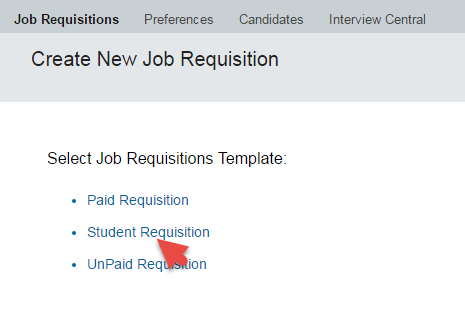
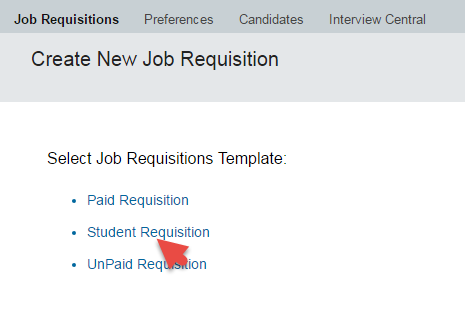
Step 3: Click on the Copy Existing Job Requisition link

Step 4: Enter any criteria and click Search

Step 5: Select the requisition and click Copy Selected

Step 6: Edit any fields if required and click Next

- Position Title - The valid list of position titles can be viewed by clicking on the
 icon.
icon. - Due Date - The default value can be left as it is. It is used to trigger email notifications for pending requisition approvals.
- Finance - Click on
 icon to see the name of the finance approver.
icon to see the name of the finance approver. - Human Resources - Click on
 icon to see the name of the HR approver for student requisitions.
icon to see the name of the HR approver for student requisitions.
Step 7: Edit the fields as required, fill in all the mandatory fields and click Send to One Up Manager at the bottom of the screen or by clicking Actions under Route Map at the top of the screen.
Check “Completing the requisition form?” section below to fill in the fields.
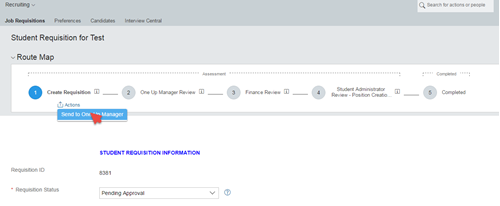
Step 8: Add any comments to be included in the email notification for your line manager and click Send to One Up Manager
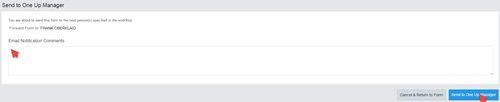
An email notification will be sent to your one up line manager to approve the requisition.