Paid Requisition- Using a Blank Template
Note: Clicking on the screenshots once will enlarge them for a clearer view.
Step 1: Log in to Nucleus
Step 2: Access the Recruiting Module
Step 3:Click on Create New link

Step 4: Click on Paid Requisition

Step 5: Click on the Create New Job Requisition from Blank Template link
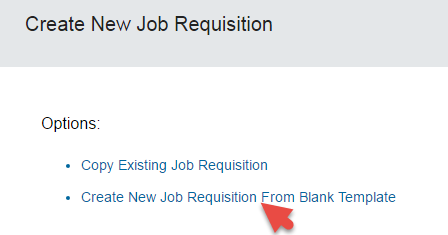
Step 6: Fill in the Create New Job Requisition fields and click Next
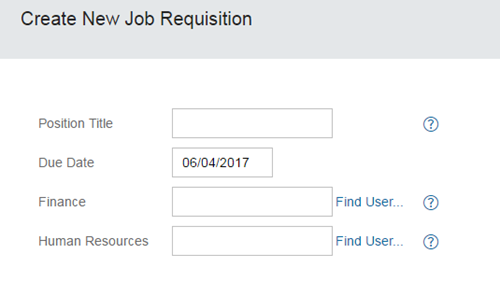
- Position Title - The valid list of position titles can be viewed by clicking on the
 icon.
icon. - Due Date - The default value can be left as it is. It is used to trigger email notifications for pending requisition approvals.
- Finance - The name of the finance approver is auto-populated.
- Human Resources - The name of the HR approver is auto-populated.
Step 7: Fill in all the fields paying particular attention to the mandatory fields and click Send to One Up Manager at the bottom of the screen or by clicking Actions under Route Map at the top of the screen
Check “Completing the Requisition Form” section to fill in the fields.

Step 8: Add any comments to be included in the email notification for your line manager and click Send to One Up Manager

An email notification will be sent to your line manager to approve the requisition.
Once the form is approved by all approvers (your line manager and Finance) in the workflow, HR will create the position and advertise it (if applicable) on the internal and corporate websites.