Change of Classification or Salary
Step 1: Click Staff Changes, Extensions and Departures Form link from the Manager Self-Service Home page (or Employee Self-Service for delegates) in Nucleus

Note: Ensure pop-ups from this site are allowed as the form opens on another window.
Step 2: Select the employee for whom the changes need to be made by selecting the employee’s row and clicking on the button Select Employee ( )
)
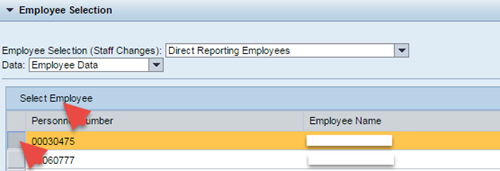
Step 3: Select Contract Variation radio button

Step 4: Select Change of Classification / Salary

Select other options i.e. Contract Extension, Position Title Change, Change of Hours / Status and Cost Centre Change and fill in the relevant sections only if they are applicable.
Step 5: Enter reason for the change in the New Comments field

Step 6: Enter the Effective Date (date for the change of Classification/Salary to apply from) and Effective End Date (enter the date for temporary changes or leave the default value for ongoing changes)

Step 7: Select the Position Classification and Position Level from the drop-down options. Note that the Position Level options will depend on the position classification you choose

Step 8: Enter the Base salary (only for individual contract) and choose Allowances from the drop-down options

Step 9: Add any attachment if required by clicking Choose file and clicking Add

Step 10: Click Submit to send the form for approval
