Leave Request
1. Click on the Leave Request link in Nucleus

2. Select the type of leave from the drop-down list in the Leave Details view
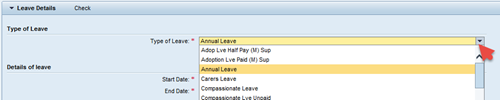
3. Enter your period of leave by choosing a Start Date and End Date and any optional Note for your line manager. For a part day leave, enter the number of hours absent in the Absence Hours field.

4. Click Attachment to upload attachments for leave types such as Personal Leave
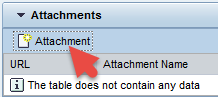
Note: The attachment option appears based on the “Type of Leave” you select.
5. Click the Check link to review your request before sending. You will receive a confirmation message if the check of your request was successful.
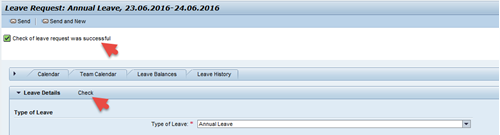
Note: If you submit a leave request for a day in the past, you may receive yellow warning messages regarding time evaluation, retroactive accounting, etc. These messages are intended to let you know that your request will require correcting prior attendances because the date is in the past. Review the messages, look for the green “Check of leave request was successful” message, and complete your request.
6. Click the Send button to send your leave request. If you are submitting multiple leave requests, click the Send and New button to send your first request and open a new request

You will receive an email notification when the leave is approved or rejected.