Leave Request
1. Click on the link Leave Request

The leave request screen is divided into two sections Calendar and Leave Details.
The Calendar section is to assist you with scheduling your leave. The Calendar tab displays a three-month calendar view to highlight your leave requests. The Team Calendar tab shows scheduled leave among other members of your team. Your leave balances are displayed in the Leave Balances tab. The Leave History tab displays leave taken over the last year.
Following are the legends used to highlight the information in Calendar tab:
Absent: The entry is an approved leave period
Multiple Entries: There have been multiple actions on the leave period
Sent: The leave request has been sent and is awaiting approval
Deletion Requested: The approved leave period has been deleted and requires manager approval to remove
Holiday: Public holiday days
- Select the type of leave from the drop-down list in the Leave Details view
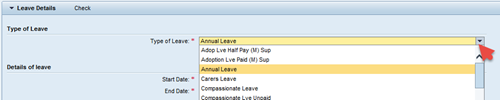
- Enter your period of leave by choosing a Start Date and End Date and any optional Note for your line manager. Enter Begin Time and End Time in 24-hour time for a part day leave.

- Click Attachment to upload attachments for leave types such as Personal Leave
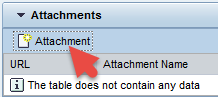
Note: The attachment option appears based on the “Type of Leave” you select.
- Click the Check link to review your request before sending. You will receive a confirmation message if the check of your request was successful.
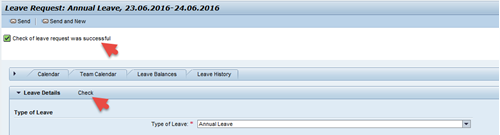
Note: If you submit a leave request for a day in the past, you may receive yellow warning messages regarding time evaluation, retroactive accounting, etc. These messages are intended to let you know that your request will require correcting prior attendances because the date is in the past. Review the messages, look for the green “Check of leave request was successful” message, and complete your request.
- Click the Send button to send your leave request. If you are submitting multiple leave requests, click the Send and New button to send your first request and open a new request

You will receive an email notification when the leave is approved or rejected.